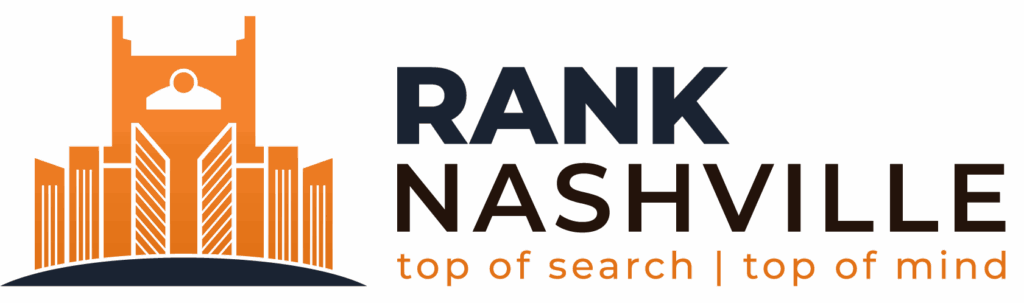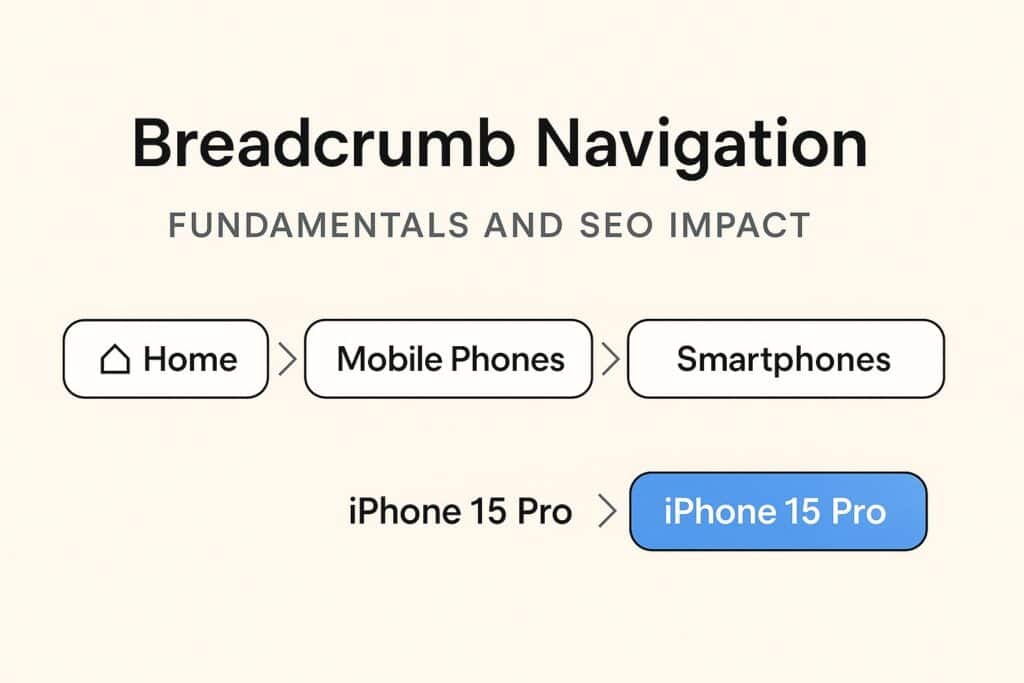Breadcrumb navigation has evolved from a simple user interface element into a critical SEO component that directly influences how Google crawls, understands, and displays your website in search results. When implemented correctly, breadcrumbs can increase click-through rates by 5-15% and improve crawl efficiency by 20-40% for large sites.
Breadcrumb Navigation Fundamentals and SEO Impact
Breadcrumb navigation is a secondary navigation system that displays the hierarchical path from your homepage to the current page. A product page on an e-commerce site might display: Home > Electronics > Mobile Phones > Smartphones > iPhone 15 Pro. Each level represents a parent page in the hierarchy, creating a clickable trail that users can follow backward through your site structure.
How Google Uses Breadcrumbs
Google leverages breadcrumbs in three algorithmically distinct ways:
SERP Display Enhancement: Breadcrumbs replace the URL in search results. Instead of seeing “www.yoursite.com/prod/12345/item,” users see the actual category path like “Home > Electronics > Phones.” This contextual information reduces click uncertainty and improves user decision-making before they visit your site.
Site Structure Understanding: Breadcrumbs help Googlebot map your site’s hierarchical relationships during crawling. The structured data explicitly defines parent-child page relationships, making it easier for Google to categorize content and understand which pages are foundational versus supplementary.
Rich Results Eligibility: Properly implemented breadcrumbs make pages eligible for enhanced search features. This is particularly valuable for e-commerce and content sites where category context improves result quality and visibility.
Three Breadcrumb Types
Different breadcrumb implementations serve different purposes and carry varying SEO implications:
| Type | Definition | Best Use Case | SEO Risk | Example |
|---|---|---|---|---|
| Location-based | Shows hierarchical position in site structure | E-commerce categories, content hubs | Low (clean hierarchy signals) | Amazon: Home > Sports > Running > Shoes |
| Attribute-based | Shows filters or attributes applied | Faceted search results, filtered listings | High (creates duplicate content if not managed) | Real estate: Location > Price Range > Bedrooms |
| Path-based | Shows user’s actual navigation journey | Multi-step processes, session flows | Medium (inconsistent paths confuse hierarchy) | Travel booking: Search → Flights → Payment |
Location-based breadcrumbs dominate SEO implementations because they provide consistent, predictable hierarchy signals regardless of how users arrive at pages. A product page always shows the same breadcrumb path whether the user came from a search engine, category page, or direct link. This consistency makes location-based breadcrumbs ideal for SEO because Google sees the same structural signals every time it crawls the page.
Attribute-based breadcrumbs create significant complexity. When your site shows breadcrumbs like “Home > Shoes > Color: Red > Size: 10,” you’re creating unique breadcrumb paths for every filter combination. This generates thousands of variations that confuse Google’s understanding of your core hierarchy. Most SEO professionals exclude filter parameters from breadcrumbs entirely, maintaining clean category paths even when users apply filters.
The CTR Impact
Research from Search Engine Land’s 2022 study demonstrates that breadcrumb-enhanced search snippets can increase click-through rates by 15-30% compared to standard URL displays. The psychological mechanism is straightforward: users evaluating search results use breadcrumbs as quality signals.
Seeing “Home > Professional Tools > Power Drills” signals that the page is part of a comprehensive professional tools section, not a random product listing. This context reduces click uncertainty, particularly for commercial queries where users want to ensure they’re landing on authoritative, well-organized sites.
Internal Linking Architecture Value
Breadcrumbs create automatic internal linking architecture that distributes link equity throughout your site. Every breadcrumb generates links from the current page back to all parent pages in the hierarchy.
Here’s how it works in practice: A product page at depth 4 (Home > Category > Subcategory > Product) creates three internal links pointing upward. When you have 50 products in a subcategory, that subcategory page receives 50 internal links from child pages via breadcrumbs alone. This upward equity flow helps category pages build authority, which in turn helps them rank for competitive head terms.
The crawl depth impact is particularly significant for large sites. Consider a site with 10,000 pages:
- Without breadcrumbs: Products might be 5-7 clicks deep through various navigation paths, resulting in average crawl depth of 4.2 clicks
- With breadcrumbs: Direct hierarchical paths reduce average depth to 2.8 clicks
This 33% reduction in crawl depth makes content more accessible to search engines with limited crawl budgets, ensuring deeper pages get discovered and indexed more reliably.
Site Hierarchy Prerequisites
Breadcrumbs only function properly when your site has logical parent-child relationships in both URL structure and content organization. You cannot use breadcrumb markup to manufacture hierarchy where none exists.
If your URLs are flat (yoursite.com/page1, yoursite.com/page2) but your breadcrumbs show complex hierarchy (Home > Category > Subcategory > Page1), Google will detect the inconsistency and may ignore your breadcrumb schema entirely. The content relationships must be genuine. A product truly belongs in its category, a blog post truly relates to its topic hub.
The Multiple-Path Challenge
E-commerce sites frequently encounter scenarios where products can be accessed through different category structures. A pair of Nike running shoes might logically belong in both:
- Brand-based path: Home > Brands > Nike > Footwear
- Category-based path: Home > Athletic Shoes > Running > Nike Shoes
You must choose one primary breadcrumb path and use it consistently across all instances of that product. The path should match your canonical URL strategy. If the canonical version uses the category-based URL, the breadcrumb should reflect category structure regardless of which URL variation the user accessed. This prevents conflicting hierarchy signals that dilute SEO value.
Mobile vs Desktop Rendering
Google truncates breadcrumbs in mobile search results to conserve space, typically showing “… > Current Page” when the full path exceeds available width. Since mobile-first indexing means Google primarily uses the mobile version of your content for ranking, this affects roughly 60% of all searches.
While the truncation occurs at the display level (Google still processes the full schema), it impacts user click behavior. BrightEdge data indicates that approximately 40% of organic search listings now display breadcrumb paths, making proper implementation critical for competitive visibility.
Schema Preview and Next Steps
Implementation requires BreadcrumbList structured data from schema.org, formatted as JSON-LD. This isn’t optional enhancement but rather the prerequisite for breadcrumbs appearing in search results. Google validates both the technical correctness of your schema and its alignment with visible breadcrumbs on the page. The “name” values in your JSON-LD must match the text users see in their browsers, ensuring consistency between machine-readable data and human-visible navigation.
Breadcrumb Schema Markup Implementation
The BreadcrumbList schema type from schema.org provides Google with machine-readable site hierarchy information. JSON-LD format is required (not microdata), as Google’s documentation explicitly recommends JSON-LD for all structured data implementations. This format allows you to add structured data in a script block without modifying your existing HTML structure.
Complete 5-Level E-Commerce Code Example
Here’s a real-world implementation for a product page with full hierarchical breadcrumb:
{
"@context": "https://schema.org",
"@type": "BreadcrumbList",
"itemListElement": [
{
"@type": "ListItem",
"position": 1,
"name": "Home",
"item": "https://www.example.com"
},
{
"@type": "ListItem",
"position": 2,
"name": "Electronics",
"item": "https://www.example.com/electronics"
},
{
"@type": "ListItem",
"position": 3,
"name": "Mobile Phones",
"item": "https://www.example.com/electronics/mobile-phones"
},
{
"@type": "ListItem",
"position": 4,
"name": "Smartphones",
"item": "https://www.example.com/electronics/mobile-phones/smartphones"
},
{
"@type": "ListItem",
"position": 5,
"name": "iPhone 15 Pro",
"item": "https://www.example.com/electronics/mobile-phones/smartphones/iphone-15-pro"
}
]
}
Code Component Breakdown
Understanding each element of the schema ensures proper implementation:
@context: References the schema.org vocabulary that defines what BreadcrumbList means. This value is always “https://schema.org” and tells Google which standardized definitions you’re using.
@type: Specifies that this structured data block represents a BreadcrumbList. This is the schema type Google looks for when processing breadcrumb markup.
itemListElement: An array containing all breadcrumb items. Each item in your breadcrumb trail becomes a separate object in this array.
ListItem properties: Each breadcrumb level requires three properties. The position property must start at 1 (homepage) and increment sequentially by 1 for each level. The name property contains the visible text users see in the breadcrumb. The item property provides the full absolute URL for that breadcrumb level.
Position Numbering Rules
The position property defines breadcrumb hierarchy and order. Position must start at 1 for your homepage and increment by exactly 1 for each subsequent level. You cannot skip numbers (1, 2, 4) or use non-sequential values.
Include the current page as the final breadcrumb with its URL in the “item” property, even though it’s not clickable in the visible navigation. Google requires the complete path including the current page for proper hierarchy understanding. If your visible breadcrumb doesn’t show the current page as clickable, that’s fine. The schema should still include it.
URL and Text Matching Requirements
Google validates correlation between your schema and visible breadcrumbs. These requirements are non-negotiable:
- HTTPS only: All URLs in the “item” property must use HTTPS protocol. Sites still using HTTP will fail validation.
- Exact canonical URL match: The URL in your schema must match the canonical URL exactly, including trailing slash consistency.
- Consistent trailing slashes: Either all your URLs have trailing slashes or none do. Mixing /category/ and /category creates duplicate URL signals.
- Absolute URLs only: Never use relative paths like “/category/product”. Always include the full URL with protocol and domain.
- Name values match visible text: The “name” field in your JSON-LD must match the text users see on the page exactly. If your HTML shows “Mobile Phones” but your schema says “Cell Phones,” Google will flag this as mismatched and may ignore the schema.
HTML Placement Specification
Add your JSON-LD breadcrumb schema in one of two locations:
Option 1 (Preferred): Place the <script type="application/ld+json"> block in your <head> section before the closing </head> tag. This ensures search engine bots parse the structured data immediately when processing the page.
<!DOCTYPE html>
<html>
<head>
<title>iPhone 15 Pro</title>
<!-- Other head elements -->
<script type="application/ld+json">
{
"@context": "https://schema.org",
"@type": "BreadcrumbList",
"itemListElement": [...]
}
</script>
</head>
<body>
<!-- Page content -->
</body>
</html>
Option 2: Place the script at the end of your <body> section before the closing </body> tag. This works equally well for Google but may delay processing slightly as the bot must parse the entire page first.
Platform Implementation Shortcuts
Most modern CMS platforms and e-commerce systems can generate breadcrumb schema automatically when configured properly.
WordPress (Yoast SEO + RankMath): Both popular SEO plugins offer similar breadcrumb functionality. For Yoast SEO, navigate to SEO > Search Appearance > Breadcrumbs, enable the breadcrumbs feature, configure your separator and homepage anchor text, then add this code to your theme template where you want breadcrumbs to appear:
<?php
if ( function_exists('yoast_breadcrumb') ) {
yoast_breadcrumb('<p id="breadcrumbs">','</p>');
}
?>
For RankMath, go to RankMath > General Settings > Breadcrumbs, toggle the feature on, customize your settings (separator, show homepage, prefix text), then insert this shortcode in your theme template:
<?php echo do_shortcode('[rank_math_breadcrumb]'); ?>
Both plugins automatically generate the JSON-LD schema. Choose one plugin to avoid conflicts. Running both Yoast and RankMath simultaneously will create duplicate breadcrumb schemas, which causes validation errors.
WooCommerce: WooCommerce includes native breadcrumb functionality. Enable it by navigating to Appearance > Customize > WooCommerce > Product Catalog, then tick “Show breadcrumbs.”
To customize the breadcrumb appearance, add this filter to your theme’s functions.php:
add_filter( 'woocommerce_breadcrumb_defaults', 'custom_breadcrumb_settings' );
function custom_breadcrumb_settings() {
return array(
'delimiter' => ' > ',
'wrap_before' => '<nav class="woocommerce-breadcrumb">',
'wrap_after' => '</nav>',
'before' => '',
'after' => '',
'home' => 'Home'
);
}
If you’re using Yoast or RankMath with WooCommerce, the plugin will automatically generate breadcrumb schema for product pages when breadcrumbs are enabled.
Shopify: Most modern Shopify themes (Dawn, Debut, Brooklyn) include built-in breadcrumb support. Enable them in the Theme Customizer by navigating to your product page template and toggling the “Show breadcrumbs” option.
For themes without native breadcrumb support, add this liquid tag to your product.liquid template file where you want breadcrumbs to appear:
{% render 'breadcrumbs' %}
You may need to create a breadcrumbs.liquid snippet file in your theme’s snippets folder. This file should contain logic to build the breadcrumb array from your collection hierarchy and output both HTML and JSON-LD schema. Most Shopify themes automatically generate the JSON-LD schema when the breadcrumb liquid tag is present.
Custom HTML/PHP Sites: For custom-built sites, you’ll need to manually create both the HTML breadcrumb navigation and the JSON-LD schema. Here’s a basic PHP implementation:
<?php
function generate_breadcrumbs() {
$breadcrumbs = array();
$path = trim(parse_url($_SERVER['REQUEST_URI'], PHP_URL_PATH), '/');
$segments = explode('/', $path);
// Build breadcrumb array
$breadcrumbs[] = array(
'name' => 'Home',
'url' => 'https://www.example.com'
);
$cumulative_path = '';
foreach ($segments as $segment) {
$cumulative_path .= '/' . $segment;
$breadcrumbs[] = array(
'name' => ucwords(str_replace('-', ' ', $segment)),
'url' => 'https://www.example.com' . $cumulative_path
);
}
// Output HTML breadcrumb
echo '<nav aria-label="Breadcrumb"><ol>';
foreach ($breadcrumbs as $crumb) {
echo '<li><a href="' . $crumb['url'] . '">' . $crumb['name'] . '</a></li>';
}
echo '</ol></nav>';
// Output JSON-LD schema
$schema = array(
'@context' => 'https://schema.org',
'@type' => 'BreadcrumbList',
'itemListElement' => array()
);
$position = 1;
foreach ($breadcrumbs as $crumb) {
$schema['itemListElement'][] = array(
'@type' => 'ListItem',
'position' => $position++,
'name' => $crumb['name'],
'item' => $crumb['url']
);
}
echo '<script type="application/ld+json">' . json_encode($schema) . '</script>';
}
?>
This is a basic example. Production implementations should pull category names from your database, handle special cases, and include proper error handling.
Rich Results Test Validation Process
After implementing breadcrumb schema, validation is mandatory. Follow these steps to ensure Google can read and process your breadcrumbs:
- Open Rich Results Test: Navigate to search.google.com/test/rich-results in your browser
- Enter your URL: Paste a complete page URL (not your homepage, test an actual product or content page with breadcrumbs)
- Run the test: Click “Test URL” and wait 10-30 seconds for Google to fetch and analyze your page
- Verify BreadcrumbList detection: Look for “BreadcrumbList” in the detected structured data types. If it appears, your schema is being read
- Expand and verify details: Click on the BreadcrumbList result to expand the details. Verify all breadcrumb levels appear correctly with proper position numbering, names, and URLs
A successful validation shows green checkmarks with all breadcrumb items listed sequentially. Any errors or warnings will appear in red or yellow with specific explanations of what’s wrong.
Common Errors Troubleshooting Table
| Error Message | Root Cause | Solution |
|---|---|---|
| “Missing field ‘position'” | Forgot to include position property | Add position: 1, 2, 3… to each ListItem |
| “Invalid URL format” | Using HTTP instead of HTTPS OR relative URLs | Change all “item” URLs to absolute HTTPS URLs |
| “Position values not sequential” | Skipped a number in sequence (1, 2, 4) | Fix numbering to increment by 1: 1, 2, 3, 4, 5 |
| “Empty ‘name’ field” | Name property is blank or missing | Add descriptive text to every “name” property |
| “Schema-visual mismatch” | JSON-LD shows 5 levels but page displays 3 | Align both schema and visible breadcrumbs to same structure |
| “Duplicate BreadcrumbList” | Multiple schema blocks on same page | Disable breadcrumb feature in one of your plugins/theme |
| “Parsing error” | Invalid JSON syntax | Validate JSON at jsonlint.com, check for missing commas/brackets |
| “Item URL doesn’t match canonical” | Breadcrumb URL differs from rel=canonical | Ensure breadcrumb “item” URLs match your canonical URLs exactly |
Google Search Console Monitoring
After implementation and validation, monitor your breadcrumb status in Google Search Console. Navigate to Enhancements > Breadcrumb to access the breadcrumb-specific report.
This report shows three key metrics:
- Valid items (green): Pages where breadcrumb schema is correctly implemented and validated. This number should increase over time as Google re-crawls your site.
- Errors (red): Pages with breadcrumb schema that fails validation. Click to see specific error messages and affected URLs.
- Warnings (yellow): Pages with breadcrumb schema that works but has non-critical issues worth investigating.
New schema takes 24-48 hours to appear in this report after implementation. Google must first crawl your updated pages, process the schema, and update its index. Don’t panic if you don’t see results immediately after implementation.
Check this report weekly for the first month after implementation to catch any errors quickly. After that, monthly monitoring is sufficient unless you make major site structure changes.
Multi-Language and Complex Scenarios
International sites with multiple language versions need special breadcrumb handling. Each language version requires separate breadcrumb schema with localized “name” values matching the language of that page.
For example, your German product page should have:
{
"@context": "https://schema.org",
"@type": "BreadcrumbList",
"itemListElement": [
{
"@type": "ListItem",
"position": 1,
"name": "Startseite",
"item": "https://www.example.de"
},
{
"@type": "ListItem",
"position": 2,
"name": "Elektronik",
"item": "https://www.example.de/elektronik"
}
]
}
Your English version would use “Home” and “Electronics” instead. The breadcrumb “name” values and the page content language must align. Don’t show German breadcrumb names on English pages or vice versa.
For filtered URLs (like /shoes?color=red&size=10), exclude filter parameters from your breadcrumb schema. Show the clean category path (Home > Shoes) regardless of which filters are applied. The URL can contain parameters, but the breadcrumb schema should reflect the permanent category structure.
When products have multiple canonical paths, choose one canonical URL and ensure all versions of the page show breadcrumbs matching that canonical path. If your canonical is /category/product, then even when users access /brand/product, the breadcrumb schema should show the category-based path.
Breadcrumb Design and UX Best Practices
Breadcrumb visual design directly impacts both user experience and SEO effectiveness. Google expects correlation between your structured data and what users actually see, making design decisions functionally important rather than purely aesthetic.
Visual Hierarchy and Positioning
Breadcrumbs are secondary navigation, which means they should be visible but not dominant. Use 12-14px font size (smaller than your 16px body text) to establish proper content hierarchy. Style breadcrumbs in a lighter color like #666 (gray) compared to your primary content text in #000 (black). Position breadcrumbs 20-30px above your H1 title to provide context before users encounter the main page heading.
This establishes priority: users see breadcrumbs for context, then focus on the primary content. Breadcrumbs that dominate the page visually or use the same font weight as headings confuse the information hierarchy and reduce their effectiveness as wayfinding tools.
Semantic HTML5 Structure
Proper semantic markup ensures both search engines and assistive technologies understand your breadcrumb navigation. Use this required structure:
<nav aria-label="Breadcrumb">
<ol>
<li><a href="/">Home</a></li>
<li><a href="/electronics">Electronics</a></li>
<li><a href="/electronics/phones">Phones</a></li>
<li><span aria-current="page">iPhone 15 Pro</span></li>
</ol>
</nav>
Component explanation:
<nav> element: Creates a navigation landmark that screen readers recognize as a navigation region. The aria-label=”Breadcrumb” attribute explicitly identifies this as breadcrumb navigation, distinguishing it from your main navigation menu.
<ol> ordered list: Uses an ordered list because breadcrumbs represent a sequential hierarchy. The order matters (Home comes before Category comes before Product), making <ol> semantically correct rather than an unordered <ul> list.
<li> list items: Each breadcrumb level becomes a list item. Links use standard <a> tags for clickable breadcrumbs.
aria-current=”page”: The current page (final breadcrumb) should not be clickable. Use <span> instead of <a> and add aria-current=”page” to indicate to screen readers that this represents the user’s current location.
Separator and Spacing Standards
Use the > symbol as your breadcrumb separator for maximum hierarchy clarity. The right-pointing chevron visually indicates forward progression through levels. Add 0.5rem (8px) margin on each side of separators to prevent cramped appearance.
Home > Electronics > Phones
Alternative separators include:
- / (forward slash): More neutral, less directional. Works well for breadcrumbs that aren’t strictly hierarchical.
- | (vertical bar): Modern and minimalist. Common in contemporary designs but less semantically clear about hierarchy direction.
The > symbol remains the most universally understood choice for hierarchical navigation. Users immediately recognize it as “inside of” or “contained within.”
Color Contrast and Accessibility
WCAG 2.1 AA accessibility standards require minimum 4.5:1 contrast ratio between text and background. For breadcrumbs, this means:
- #666666 text on #FFFFFF background = 5.7:1 ratio (passes)
- #999999 text on #FFFFFF background = 2.8:1 ratio (fails)
Test your breadcrumb colors using a contrast checker tool like WebAIM’s Contrast Checker. Links should be visually distinct from plain text through either underlining or different color treatment.
Your breadcrumb link color should follow your site’s link color scheme but maintain sufficient contrast against both the background and surrounding text. If your body text is black (#000) and breadcrumb text is gray (#666), breadcrumb links might be a slightly darker gray (#555) or use your brand color if it meets contrast requirements.
Current Page Treatment
The final breadcrumb item (current page) should NOT be a clickable link. It represents where the user currently is, making a link functionally meaningless. Style this as plain text using <span> rather than <a>.
<li><span aria-current="page">iPhone 15 Pro</span></li>
Style the current page breadcrumb darker or bold to indicate “you are here.” If your other breadcrumbs are #666, the current page might be #333 or use bold font-weight to create visual distinction.
Include aria-current=”page” attribute on this element. Screen readers announce this as “current page” to help users understand their location within the breadcrumb trail.
Desktop Spacing Specifications
Proper spacing prevents breadcrumbs from feeling cramped or overwhelming:
Vertical spacing:
- 20-30px margin above the breadcrumb element (separates from header/navigation)
- 20-30px margin below the breadcrumb element (separates from H1 title)
Horizontal spacing:
- 8-10px padding between separator symbol and text on both sides
- Line height of 1.5 for comfortable readability
Visual diagram of spacing:
[30px vertical space]
Home [8px] > [8px] Electronics [8px] > [8px] Phones
[30px vertical space]
<h1>iPhone 15 Pro</h1>
These spacing values create breathing room that helps breadcrumbs function as wayfinding tools without competing with primary content for attention.
Mobile Responsive Strategy
Mobile screens have limited horizontal space, making full breadcrumb trails impractical for deep hierarchies. Implement responsive breadcrumbs using CSS media queries at the 768px breakpoint:
Option 1 (Back Link): Collapse breadcrumbs to show only the immediate parent page as a back link.
<!-- Mobile view -->
<nav aria-label="Breadcrumb">
<a href="/electronics/phones" class="back-link">← Back to Phones</a>
</nav>
<!-- Desktop view -->
<nav aria-label="Breadcrumb">
<ol>
<li><a href="/">Home</a></li>
<li><a href="/electronics">Electronics</a></li>
<li><a href="/electronics/phones">Phones</a></li>
<li><span aria-current="page">iPhone 15 Pro</span></li>
</ol>
</nav>
Option 2 (Ellipsis Truncation): Show first and last breadcrumbs with ellipsis for middle levels.
<!-- Mobile view -->
Home > ... > iPhone 15 Pro
CSS implementation:
@media (max-width: 768px) {
.breadcrumb li:not(:first-child):not(:last-child) {
display: none;
}
.breadcrumb li:nth-child(2)::after {
content: " ... ";
}
}
When to use each approach:
- Option 1 (back link) works best for deep hierarchies (5+ levels) where even truncated breadcrumbs would be cluttered
- Option 2 (truncation) works well for shallow hierarchies (3-4 levels) where showing Home and current page provides useful context
Critical note: Keep the full breadcrumb structure in your HTML even if visually hidden on mobile. Use CSS display: none or visibility: hidden to hide elements, but don’t remove them from the DOM. This ensures Googlebot sees the complete breadcrumb structure for mobile-first indexing purposes.
Touch Targets and Interactive States
Mobile usability requires minimum 44x44px clickable area for each breadcrumb link (WCAG 2.1 guideline). Increase padding on mobile to meet this requirement:
@media (max-width: 768px) {
.breadcrumb a {
padding: 12px 8px;
min-height: 44px;
display: inline-flex;
align-items: center;
}
}
Desktop interactive states improve usability for mouse and keyboard users:
Hover state: Add underline and slightly darken link color to indicate interactivity.
.breadcrumb a:hover {
text-decoration: underline;
color: #0052a3; /* Darker blue than default #0066cc */
}
Focus state: Add visible outline for keyboard navigation users.
.breadcrumb a:focus-visible {
outline: 2px solid #0066cc;
outline-offset: 2px;
}
The :focus-visible pseudo-class shows focus outline only for keyboard navigation, not mouse clicks, providing better experience for all users.
Core Web Vitals Considerations
Improperly implemented breadcrumbs can negatively impact Core Web Vitals:
CLS (Cumulative Layout Shift) risk: If breadcrumbs are injected dynamically via JavaScript after initial page render, they’ll push content down and cause layout shift. Solution: Include breadcrumb HTML in initial page render, reserve vertical space with min-height if necessary.
.breadcrumb {
min-height: 40px; /* Prevents layout shift when content loads */
}
LCP (Largest Contentful Paint) impact: Breadcrumbs are typically small elements and don’t affect LCP directly. However, if breadcrumb loading blocks critical CSS or pushes LCP elements down the page, you can delay 0.3-0.5 seconds. Solution: Include breadcrumb CSS in critical above-the-fold styles, not in separate file loaded asynchronously.
Properly implemented breadcrumbs should have neutral or positive CWV impact. They’re lightweight HTML/CSS elements that shouldn’t cause performance issues when coded correctly.
Advanced Styling Considerations
Long category names (25+ characters) need truncation to prevent breaking layouts:
.breadcrumb a {
max-width: 200px;
white-space: nowrap;
overflow: hidden;
text-overflow: ellipsis;
}
.breadcrumb a:hover {
overflow: visible;
white-space: normal;
}
Add full text in title attribute for hover tooltip:
<a href="/category" title="Professional Power Tools and Equipment">Professional Power...</a>
Home icon: Using a home icon (🏠) for the first breadcrumb is acceptable and reduces translation needs for international sites:
<li><a href="/" aria-label="Home"><span aria-hidden="true">🏠</span></a></li>
The aria-label=”Home” ensures screen readers announce “Home” rather than trying to read the emoji. The aria-hidden=”true” on the icon prevents redundant announcement.
Dark mode: Sites offering dark mode need adjusted breadcrumb colors:
@media (prefers-color-scheme: dark) {
.breadcrumb {
color: #E0E0E0; /* Light gray text */
background: #121212; /* Dark background */
}
.breadcrumb a {
color: #90CAF9; /* Lighter blue for dark mode */
}
.breadcrumb-separator {
opacity: 0.6; /* Higher opacity than light mode's 0.4 */
}
}
Verify 4.5:1 contrast ratio for dark mode color combinations using the same accessibility standards as light mode.
E-Commerce Breadcrumb Strategies
E-commerce sites face unique breadcrumb challenges due to complex taxonomies where products can logically exist in multiple categories. A pair of Nike running shoes might appear in brand navigation (Nike > Shoes), category navigation (Athletic Footwear > Running), and promotional collections (Summer Sale). This section addresses how to implement breadcrumbs when simple hierarchies don’t exist.
The Multi-Path Problem and Solution
Products appearing in multiple taxonomies create conflicting hierarchy signals if not handled correctly. You must select ONE primary breadcrumb path to avoid duplicate content issues and conflicting structured data.
The solution: Use your product’s canonical category from your database as the breadcrumb source. Ignore user navigation paths, ignore temporary collections, ignore filters. The breadcrumb should reflect the product’s permanent, primary category assignment.
Why consistency beats personalization: Some developers attempt “smart” breadcrumbs that show different paths based on how users arrived (referrer-based breadcrumbs). This creates problems because Google may crawl the same product via different entry points and see conflicting breadcrumb schemas. Consistent breadcrumbs create reliable hierarchy signals.
Primary Path Selection Logic
When a product legitimately belongs in multiple categories, use this decision hierarchy:
Decision tree for primary breadcrumb path:
- Use the product’s main/default category assigned in your CMS product settings. Most e-commerce platforms let you designate one “primary” category.
- If no primary category is set, use the first category alphabetically or the category with the most products (indicating it’s your main navigation structure).
- Never use filtered, temporary, or promotional collections (Black Friday Sale, New Arrivals, etc.) as breadcrumb paths.
This approach ensures every product has exactly one breadcrumb path that remains consistent regardless of how users or bots access the page.
Canonical URL Coordination
Product pages accessible via multiple URLs must coordinate breadcrumbs with canonical tags. Example scenario:
- Brand-based URL: yoursite.com/nike/air-max-shoes
- Category-based URL: yoursite.com/running-shoes/air-max
If your canonical URL points to the category-based version, both URLs must show breadcrumbs matching the category path:
Home > Running Shoes > Air Max Shoes
Even when users access the brand-based URL, the breadcrumb schema should reflect the canonical category structure. This prevents Google from receiving conflicting signals about where this product belongs in your site hierarchy.
Breadcrumb Exclusion Rules
Certain elements should never appear in breadcrumb schema despite potentially appearing in URLs or user interfaces:
| Exclude from Breadcrumbs | Reason | Example |
|---|---|---|
| Filter parameters (?color=red) | Creates thousands of breadcrumb variations | ❌ Home > Shoes > Red Shoes ✅ Home > Shoes |
| Product variants (Blue, 256GB) | Variants are product attributes, not hierarchy levels | ❌ Home > Phones > iPhone > Blue ✅ Home > Phones > iPhone |
| Pagination (?page=2) | Page numbers aren’t hierarchy, use rel=prev/next instead | ❌ Home > Shoes > Page 2 ✅ Home > Shoes |
| Temporary collections (Black Friday) | Promotional collections change, creating unstable signals | ❌ Home > Sale > Black Friday > Product ✅ Home > Category > Product |
| Sort orders (?sort=price) | Sorting is user preference, not site structure | ❌ Home > Shoes > Price Low to High ✅ Home > Shoes |
What TO include: Only permanent category hierarchy. Home > Main Category > Subcategory > Product. Nothing else.
Amazon’s Breadcrumb Strategy
Amazon demonstrates best practices for complex e-commerce breadcrumbs. A product in 12+ different categories shows one consistent breadcrumb path based on the most relevant category:
Example: Nike running shoes show:
Home > Sports & Outdoors > Running > Running Shoes
The same product appears in:
- Nike Brand Store
- Men’s Athletic Shoes
- Shoe Sale Collection
- Recently Viewed Items
But the breadcrumb always shows the same category-based path. Users see “Available in Nike Store” as page content, but the breadcrumb ignores brand-based navigation in favor of the primary category structure.
Why Amazon uses this approach: Category-based browse SEO takes priority. Amazon wants “running shoes” category pages to rank for “running shoes” searches. Showing products consistently within that category via breadcrumbs reinforces the hierarchy and concentrates link equity in category pages.
Platform Implementation Guide
Different e-commerce platforms handle breadcrumb taxonomy differently:
Shopify: Products can belong to unlimited collections (Shopify’s term for categories). Assign one primary collection using:
{{ product.collections.first.title }}
Or use metafields to explicitly designate primary collection:
{{ product.metafields.custom.primary_collection }}
Build breadcrumb array from this primary collection’s hierarchy, regardless of which collection page the user came from.
WooCommerce: Uses WordPress’s built-in taxonomy system. Products have product_cat taxonomy. Set one category as “Primary Term” using Yoast SEO or RankMath:
$primary_cat_id = get_post_meta($post->ID, '_yoast_wpseo_primary_product_cat', true);
if ($primary_cat_id) {
$primary_cat = get_term($primary_cat_id, 'product_cat');
// Build breadcrumb from $primary_cat hierarchy
}
Custom platforms: Store primary category ID in your product database table. Query category hierarchy from root to product:
function get_breadcrumb_path($product_id) {
$product = get_product($product_id);
$category_id = $product->primary_category_id;
$breadcrumb = [];
while ($category_id) {
$category = get_category($category_id);
array_unshift($breadcrumb, $category);
$category_id = $category->parent_id;
}
return $breadcrumb;
}
Category Page vs Product Page Strategy
Category pages should have breadcrumbs ending at the category level:
Home > Shoes > Running Shoes
Product pages include the product as the final breadcrumb:
Home > Shoes > Running Shoes > Nike Air Zoom Pegasus
This creates consistency: all products in “Running Shoes” category share the same parent breadcrumb path (Home > Shoes > Running Shoes). This concentrates internal link equity in the category page. If you have 200 running shoe products, that category page receives 200 internal links via breadcrumbs, helping it rank for “running shoes” searches.
Brand Hierarchy Decision
Brand navigation creates an architectural choice:
Model A (Brand as Category Layer):
Home > Brands > Nike > Running Shoes > Product
Use this model when brands are your primary navigation structure. Works well for multi-brand retailers where users primarily browse by brand.
Model B (Brand as Product Attribute):
Home > Running Shoes > Product
(Product title includes "Nike Air Zoom")
Use this model when category navigation is primary. Brand becomes a product attribute rather than a hierarchy level. Works well for specialty retailers focused on product types rather than brands.
Decision criteria: Look at your main navigation menu. If brands are top-level navigation items with substantial dedicated content (brand story pages, brand collections), use Model A. If brands are filters within category pages without dedicated brand landing pages, use Model B.
Pick one model and apply consistently across your entire site. Mixing models creates confusing hierarchy signals.
Search Landing and Pagination Handling
Users arriving from Google search: Show the canonical category breadcrumb from your database. Don’t attempt to detect referrer or reconstruct navigation path. A user landing on a product page from search sees:
Home > Category > Subcategory > Product
This remains consistent regardless of which search query brought them to the page.
Paginated category pages: Category page 2 (/shoes/running?page=2) keeps the same breadcrumb as page 1:
Home > Shoes > Running Shoes
Do NOT add “Page 2” to the breadcrumb. Pagination is handled through rel=”prev” and rel=”next” link tags in the HTML head, not through breadcrumb modification.
<link rel="prev" href="https://example.com/shoes/running?page=1">
<link rel="next" href="https://example.com/shoes/running?page=3">
The 3-Click Rule and Implementation
SEO best practice suggests keeping all content within 3 clicks of the homepage:
Home (click 1) > Category (click 2) > Product (click 3)
Deeper nesting dilutes crawl priority and link equity. A structure like Home > L1 > L2 > L3 > L4 > Product (6 clicks) creates crawling inefficiency for search engines.
Implementation example showing breadcrumb generation from primary category:
function generate_product_breadcrumb($product_id) {
// Get product's primary category
$product = get_product($product_id);
$category_id = $product->primary_category_id;
// Build category hierarchy
$categories = [];
while ($category_id) {
$category = get_category($category_id);
array_unshift($categories, $category);
$category_id = $category->parent_id;
}
// Build breadcrumb array
$breadcrumb = [
['name' => 'Home', 'url' => 'https://example.com']
];
foreach ($categories as $category) {
$breadcrumb[] = [
'name' => $category->name,
'url' => 'https://example.com/' . $category->slug
];
}
// Add product
$breadcrumb[] = [
'name' => $product->name,
'url' => 'https://example.com/' . $product->slug
];
// Output HTML breadcrumb
echo '<nav aria-label="Breadcrumb"><ol>';
foreach ($breadcrumb as $item) {
echo '<li><a href="' . $item['url'] . '">' . $item['name'] . '</a></li>';
}
echo '</ol></nav>';
// Output JSON-LD schema
$schema = ['@context' => 'https://schema.org', '@type' => 'BreadcrumbList', 'itemListElement' => []];
$position = 1;
foreach ($breadcrumb as $item) {
$schema['itemListElement'][] = [
'@type' => 'ListItem',
'position' => $position++,
'name' => $item['name'],
'item' => $item['url']
];
}
echo '<script type="application/ld+json">' . json_encode($schema, JSON_UNESCAPED_SLASHES) . '</script>';
}
This code demonstrates error handling (checking if category exists), hierarchy traversal (walking up parent categories), and dual output (both HTML and schema from same data source to ensure consistency).
Breadcrumb SEO Errors and Solutions
Even correctly implemented breadcrumbs can fail validation or lose effectiveness through common technical errors. This section identifies the most frequent problems and provides specific fixes.
Error Impact and Detection
Breadcrumb errors prevent rich results from appearing in SERPs, waste crawl budget on pages Google can’t properly categorize, and confuse site hierarchy signals. However, breadcrumb errors typically don’t trigger manual actions or ranking penalties. Google simply ignores invalid breadcrumb markup and falls back to displaying standard URLs in search results.
Detect breadcrumb errors in Google Search Console under Enhancements > Breadcrumb. This report shows validation status across your site and identifies specific pages with problems.
Top 8 Breadcrumb Errors with Solutions
| Error | Symptom in GSC | Root Cause | How to Fix |
|---|---|---|---|
| Missing ‘position’ | “Missing field: position” | Forgot to add position property to ListItem | Add "position": 1, "position": 2, etc. to each breadcrumb item, starting at 1 and incrementing by 1 |
| Relative URLs | “Invalid URL in field ‘item'” | Used /category/product instead of full URL | Change all “item” values to absolute URLs: https://example.com/category/product |
| Schema-visual mismatch | Google ignores breadcrumb, no error shown | JSON-LD shows “Electronics” but page displays “Tech” | Align schema “name” values exactly with visible breadcrumb text on page |
| HTTP in HTTPS site | “Invalid URL: must use HTTPS” | Hardcoded http:// URLs in schema | Update all breadcrumb “item” URLs to use https:// protocol |
| Trailing slash inconsistent | Duplicate URL signals, indexation confusion | Some URLs use /category/ others use /category | Standardize site-wide: either all URLs have trailing slash or none do, apply consistently in breadcrumbs |
| Duplicate JSON-LD blocks | “Ambiguous structured data” or “Multiple BreadcrumbList” | Theme + plugin both outputting breadcrumb schema | View page source, search for “@type”:”BreadcrumbList”, disable feature in one source (usually plugin settings) |
| Current page missing | “Incomplete breadcrumb path” | Schema ends at parent category, doesn’t include current page | Add current page as final ListItem with its URL, even though not clickable in HTML |
| Client-side JS only | Schema not detected in validator | React/Vue generates breadcrumbs after page load, Googlebot doesn’t wait | Server-side render breadcrumbs or use prerendering service to include in initial HTML |
Schema-Visual Mismatch Deep Dive
The most common breadcrumb error occurs when your JSON-LD schema doesn’t match the visible breadcrumbs users see. Google validates correlation between structured data and rendered content to prevent manipulation.
Example of mismatch:
JSON-LD says:
"name": "Home > Electronics > Phones"
HTML shows:
Home > Tech > Mobile Devices
Google detects this inconsistency and ignores the schema entirely, treating it as potentially misleading.
How to detect: Compare your page source JSON-LD against the actual rendered breadcrumb in your browser. Use browser dev tools to inspect the breadcrumb HTML and verify the text matches your schema “name” values character-for-character.
How to fix: Align both sources to use identical text. If your visible breadcrumb says “Mobile Phones,” your schema must say “Mobile Phones” not “Cell Phones” or “Phones.” Update either your HTML template or your schema generation code to ensure perfect matching.
Missing Position Property Fix
The position property defines hierarchy order. Without it, Google can’t determine which breadcrumb comes first, making the entire schema invalid.
Wrong (missing position):
{
"@type": "ListItem",
"name": "Electronics",
"item": "https://example.com/electronics"
}
Correct (with position):
{
"@type": "ListItem",
"position": 2,
"name": "Electronics",
"item": "https://example.com/electronics"
}
Position rules:
- Must start at 1 (homepage)
- Must increment by exactly 1 for each level
- Cannot skip numbers (1, 2, 4 is invalid)
- Must be an integer (not “2” as string or 2.5 as decimal)
If you’re generating breadcrumbs programmatically, use a counter variable that increments as you loop through breadcrumb items.
Duplicate Breadcrumb Schema Diagnosis
Symptom: Google Search Console shows “ambiguous structured data” error or multiple BreadcrumbList detections on the same page.
Cause: Your theme outputs breadcrumb schema AND your SEO plugin also outputs breadcrumb schema, creating two conflicting JSON-LD blocks.
Detection method:
- View page source (right-click > View Page Source)
- Use Ctrl+F (or Cmd+F) to search for
"@type":"BreadcrumbList" - Count the occurrences. There should be exactly ONE match.
If you find multiple matches, you have duplicate schemas.
Fix: Disable the breadcrumb feature in one location. Common scenarios:
- WordPress: If both Yoast SEO and your theme generate breadcrumbs, disable breadcrumbs in Yoast settings
- Shopify: If multiple theme sections include breadcrumb code, disable extras in theme customizer
- Custom sites: Check for breadcrumb generation in multiple template files or included components
Keep whichever breadcrumb source is easier to manage and customize.
JavaScript Rendering Issue
Client-side JavaScript frameworks (React, Vue, Angular) often generate breadcrumbs after the initial page load. Googlebot may not wait for JavaScript execution, resulting in breadcrumbs that users see but Google doesn’t.
Test method: Use Google Search Console’s URL Inspection tool:
- Enter your product page URL
- Click “Test Live URL”
- After crawling completes, click “View Tested Page”
- Switch to “More Info” tab and expand “HTML” section
- Search for your breadcrumb schema in the HTML
If the schema doesn’t appear in the crawled HTML but appears when you view source in your browser, Googlebot isn’t seeing your JavaScript-generated breadcrumbs.
Solutions:
Server-side rendering: Configure your framework to render breadcrumbs on the server before sending HTML to the browser. Next.js, Nuxt, and SvelteKit all support SSR.
Static generation: Pre-render pages at build time with breadcrumbs included in HTML. Works for sites with predictable URL structures.
Dynamic rendering: Use services like Rendertron or Puppeteer to detect bot traffic and serve pre-rendered HTML to crawlers while maintaining client-side rendering for users.
URL Protocol and Format Errors
Three related errors stem from improper URL formatting:
Problem A: Relative URLs
"item": "/category/product" // Wrong
"item": "https://example.com/category/product" // Correct
Problem B: HTTP instead of HTTPS
"item": "http://example.com/category" // Wrong (if your site is HTTPS)
"item": "https://example.com/category" // Correct
Problem C: Inconsistent trailing slashes
// If your canonical URL is /category/ (with slash):
"item": "https://example.com/category" // Wrong
"item": "https://example.com/category/" // Correct
// If your canonical URL is /category (no slash):
"item": "https://example.com/category/" // Wrong
"item": "https://example.com/category" // Correct
Fix all three: Standardize to absolute HTTPS URLs with consistent trailing slash policy matching your canonical URLs. Use a URL building function that enforces these rules:
function build_breadcrumb_url($path) {
$base = 'https://example.com';
$path = trim($path, '/');
return $base . '/' . $path . '/'; // Enforce trailing slash
}
Testing and Validation Workflow
After fixing errors, validate that they’re actually resolved:
Step-by-step testing process:
- Run Rich Results Test: Go to search.google.com/test/rich-results (estimated time: 2 minutes)
- Enter your page URL: Paste the full URL of a page you fixed
- Verify BreadcrumbList detected: Check that “BreadcrumbList” appears in detected items (1 minute)
- Expand to check all levels: Click BreadcrumbList to see all breadcrumb items with correct position, name, and URL values (2 minutes)
- Fix any remaining errors: If errors appear, fix them and repeat from step 1 (variable time)
- Re-test until valid: Continue testing until you get green validation with no errors (5-10 minutes total)
- Submit URL for indexing: In GSC, use URL Inspection tool and click “Request Indexing” (1 minute)
- Monitor GSC Enhancements: Check back in 48-72 hours to see the page appear in valid items (ongoing monitoring)
Total time investment: approximately 10-15 minutes per page for initial validation, plus 48-72 hours for Google to re-index.
Google Search Console Monitoring
Navigate to Search Console > Enhancements > Breadcrumb to access the breadcrumb-specific report showing:
Valid items (green): Pages where breadcrumb schema is correctly implemented and validated. This count should increase over time as Google re-crawls your site with fixed breadcrumbs.
Errors (red): Pages with breadcrumb schema that fails validation. Click the error type to see specific error messages and affected URLs. Prioritize fixing these.
Warnings (yellow): Pages with breadcrumb schema that technically works but has non-critical issues worth investigating. These won’t prevent SERP display but may indicate inconsistencies.
Set up email alerts: Go to Settings > Email notifications > check “Enhancements issues detected” to receive automatic alerts when new breadcrumb errors appear.
Check this report weekly for the first month after implementation or after fixing errors. This helps you catch new issues quickly. After the first month, monthly monitoring is sufficient unless you make major site structure changes.
Emergency Fixes and Plugin Conflicts
If a breadcrumb change breaks your site:
- Immediately comment out or remove the JSON-LD script block causing issues
- Clear all caches: CDN cache, server cache, browser cache
- Test affected pages to confirm site functionality restored
- Fix the issue offline in a staging environment
- Redeploy the correct version after thorough testing
Common plugin conflicts:
WordPress scenario: Yoast SEO + RankMath + theme all enabled simultaneously creates triple breadcrumb output.
Solution: Choose ONE source:
- Disable breadcrumbs in Yoast: SEO > Search Appearance > Breadcrumbs > toggle OFF
- Disable breadcrumbs in RankMath: General Settings > Breadcrumbs > toggle OFF
- Disable in theme: Check theme options or customizer for breadcrumb settings
Shopify scenario: Multiple theme sections include breadcrumb code (product section + custom section + app injection).
Solution: In theme customizer, check each section that could output breadcrumbs and disable extras. View page source to verify only one BreadcrumbList remains.
Platform-Specific Breadcrumb Setup
Different content management systems and e-commerce platforms handle breadcrumb implementation with varying levels of automation. This section provides specific configuration instructions for popular platforms.
Platform Complexity Introduction
Breadcrumb setup difficulty ranges from plug-and-play solutions on WordPress and Shopify to complex custom coding for headless CMS and bespoke sites. Choose your implementation approach based on technical skill level and control requirements. This guide covers WordPress, WooCommerce, Shopify, custom HTML/PHP sites, and Next.js, representing the most common platform scenarios.
WordPress Plugin Setup (Yoast SEO + RankMath)
Both Yoast SEO and RankMath offer similar breadcrumb functionality with automatic JSON-LD schema generation.
Yoast SEO implementation:
- Install and activate Yoast SEO plugin from WordPress plugin directory
- Navigate to SEO > Search Appearance > Breadcrumbs
- Toggle “Enable Breadcrumbs” to ON
- Configure settings:
- Separator: Choose > or / or |
- Anchor text for Homepage: Usually “Home”
- Prefix/Suffix: Optional text before/after breadcrumbs
- Add breadcrumb code to your theme template where you want breadcrumbs to appear (typically in header.php or single.php):
<?php
if ( function_exists('yoast_breadcrumb') ) {
yoast_breadcrumb('<p id="breadcrumbs">','</p>');
}
?>
Yoast automatically generates JSON-LD schema when breadcrumbs are enabled. Check your page source after implementation by viewing source and searching for “BreadcrumbList” to confirm the schema appears.
RankMath implementation:
- Install and activate RankMath SEO plugin
- Go to RankMath > General Settings > Breadcrumbs
- Toggle breadcrumbs ON
- Customize settings (separator, show homepage, prefix text)
- Insert breadcrumb code in your theme template:
<?php echo do_shortcode('[rank_math_breadcrumb]'); ?>
Alternatively, use RankMath’s Breadcrumbs block in Gutenberg editor if your theme supports block-based templates.
Important: Run only ONE SEO plugin. Running both Yoast and RankMath simultaneously creates conflicts, including duplicate breadcrumb schemas. Choose the plugin that better fits your overall SEO workflow and disable the other.
WooCommerce Product Breadcrumbs
WooCommerce includes native breadcrumb functionality specifically designed for e-commerce product hierarchies.
Enable WooCommerce breadcrumbs:
- Go to Appearance > Customize
- Navigate to WooCommerce > Product Catalog
- Check the box for “Show breadcrumbs”
- Publish changes
Customize breadcrumb appearance by adding this filter to your theme’s functions.php:
add_filter( 'woocommerce_breadcrumb_defaults', 'custom_woocommerce_breadcrumbs' );
function custom_woocommerce_breadcrumbs() {
return array(
'delimiter' => ' > ',
'wrap_before' => '<nav class="woocommerce-breadcrumb" aria-label="Breadcrumb">',
'wrap_after' => '</nav>',
'before' => '',
'after' => '',
'home' => 'Home',
);
}
This customization controls the separator symbol, HTML wrapping elements, and homepage text.
Schema generation: If you have Yoast SEO or RankMath enabled with breadcrumbs turned on, the plugin automatically generates JSON-LD schema for WooCommerce product pages using the product’s category hierarchy. You don’t need separate schema code.
Shopify Implementation
Most modern Shopify themes include built-in breadcrumb support with automatic schema generation.
For themes with native breadcrumb support (Dawn, Debut, Brooklyn, most paid themes):
- Go to Online Store > Themes
- Click Customize on your active theme
- Navigate to Product Pages section
- Look for “Show breadcrumbs” toggle
- Turn it ON
- Save changes
The breadcrumbs should now appear on your product pages. View page source to confirm JSON-LD schema is automatically generated.
For themes without native breadcrumb support, add breadcrumb code manually:
- Go to Online Store > Themes > Actions > Edit Code
- Find your product.liquid template (usually in Templates folder)
- Add this Liquid tag where you want breadcrumbs to appear (typically above the product title):
{% render 'breadcrumbs' %}
- If your theme doesn’t have a breadcrumbs.liquid snippet, you may need to create one or use a third-party app from Shopify App Store
Custom breadcrumb snippet: If you need to create breadcrumbs.liquid from scratch, here’s a basic implementation:
{% if collection %}
<nav aria-label="Breadcrumb">
<a href="/">Home</a> >
<a href="{{ collection.url }}">{{ collection.title }}</a> >
<span>{{ product.title }}</span>
</nav>
<script type="application/ld+json">
{
"@context": "https://schema.org",
"@type": "BreadcrumbList",
"itemListElement": [
{
"@type": "ListItem",
"position": 1,
"name": "Home",
"item": "{{ shop.url }}"
},
{
"@type": "ListItem",
"position": 2,
"name": "{{ collection.title }}",
"item": "{{ shop.url }}{{ collection.url }}"
},
{
"@type": "ListItem",
"position": 3,
"name": "{{ product.title }}",
"item": "{{ shop.url }}{{ product.url }}"
}
]
}
</script>
{% endif %}
This is a simplified example. Production implementations should handle products without collections, multiple collection scenarios, and proper Liquid variable escaping.
Custom HTML/PHP Site Implementation
For custom-built sites, you need to manually create both HTML breadcrumb navigation and JSON-LD schema. Here’s a complete implementation example:
<?php
function generate_breadcrumbs() {
// Build breadcrumb array from URL structure
$breadcrumbs = [];
$home_url = 'https://www.example.com';
// Add homepage
$breadcrumbs[] = [
'name' => 'Home',
'url' => $home_url
];
// Parse URL path
$path = trim(parse_url($_SERVER['REQUEST_URI'], PHP_URL_PATH), '/');
if ($path) {
$segments = explode('/', $path);
$cumulative_path = '';
foreach ($segments as $segment) {
$cumulative_path .= '/' . $segment;
$name = ucwords(str_replace(['-', '_'], ' ', $segment));
$breadcrumbs[] = [
'name' => $name,
'url' => $home_url . $cumulative_path
];
}
}
// Output HTML breadcrumb
echo '<nav aria-label="Breadcrumb"><ol class="breadcrumb">';
$last_index = count($breadcrumbs) - 1;
foreach ($breadcrumbs as $index => $crumb) {
echo '<li>';
if ($index === $last_index) {
echo '<span aria-current="page">' . htmlspecialchars($crumb['name']) . '</span>';
} else {
echo '<a href="' . htmlspecialchars($crumb['url']) . '">' . htmlspecialchars($crumb['name']) . '</a>';
}
echo '</li>';
}
echo '</ol></nav>';
// Output JSON-LD schema
$schema = [
'@context' => 'https://schema.org',
'@type' => 'BreadcrumbList',
'itemListElement' => []
];
foreach ($breadcrumbs as $position => $crumb) {
$schema['itemListElement'][] = [
'@type' => 'ListItem',
'position' => $position + 1,
'name' => $crumb['name'],
'item' => $crumb['url']
];
}
echo '<script type="application/ld+json">';
echo json_encode($schema, JSON_UNESCAPED_SLASHES | JSON_PRETTY_PRINT);
echo '</script>';
}
// Usage in your template:
generate_breadcrumbs();
?>
This example builds breadcrumbs from URL structure. Production implementations should pull category names from your database rather than parsing URLs, handle special cases (homepage, error pages), and include proper error handling for missing data.
Next.js/React Breadcrumb Component
For modern JavaScript frameworks like Next.js, create a reusable breadcrumb component:
import { useRouter } from 'next/router';
import Link from 'next/link';
import Head from 'next/head';
export default function Breadcrumbs() {
const router = useRouter();
const pathSegments = router.asPath.split('/').filter(segment => segment);
const breadcrumbs = [
{ name: 'Home', path: '/' }
];
let currentPath = '';
pathSegments.forEach(segment => {
currentPath += `/${segment}`;
const name = segment
.replace(/-/g, ' ')
.replace(/\b\w/g, char => char.toUpperCase());
breadcrumbs.push({ name, path: currentPath });
});
const schema = {
'@context': 'https://schema.org',
'@type': 'BreadcrumbList',
itemListElement: breadcrumbs.map((crumb, index) => ({
'@type': 'ListItem',
position: index + 1,
name: crumb.name,
item: `https://www.example.com${crumb.path}`
}))
};
return (
<>
<Head>
<script
type="application/ld+json"
dangerouslySetInnerHTML={{ __html: JSON.stringify(schema) }}
/>
</Head>
<nav aria-label="Breadcrumb">
<ol className="breadcrumb">
{breadcrumbs.map((crumb, index) => (
<li key={crumb.path}>
{index === breadcrumbs.length - 1 ? (
<span aria-current="page">{crumb.name}</span>
) : (
<Link href={crumb.path}>{crumb.name}</Link>
)}
</li>
))}
</ol>
</nav>
</>
);
}
This component uses Next.js’s useRouter hook to get the current path, generates breadcrumb data, renders HTML navigation, and includes JSON-LD schema in the document head. For production use, enhance this to fetch proper page titles from your CMS/database rather than parsing URLs.
Limited Platform Workarounds
Some website builders have limited native breadcrumb support, requiring workarounds.
Wix implementation:
Wix doesn’t offer built-in breadcrumb functionality. Options:
- Use Velo (Wix Code) to create a custom breadcrumb repeater element that dynamically shows parent pages
- Add schema manually via Tracking & Analytics > Custom Code > Add Custom Code to head section
- Limitation: This approach doesn’t scale well for large sites and requires manual configuration per template
Squarespace implementation:
Squarespace 7.1 doesn’t support breadcrumbs natively. Workarounds:
- Add HTML blocks manually on each page with hardcoded breadcrumb paths (not scalable)
- Inject JSON-LD schema via Settings > Advanced > Code Injection > Header
- Limitation: Without dynamic generation, maintaining breadcrumbs on Squarespace is impractical for sites with many pages
Reality check: If breadcrumbs are critical to your SEO strategy and you’re on Wix or Squarespace, consider migrating to a more flexible CMS like WordPress or Shopify. The platform limitations make proper breadcrumb implementation difficult and maintenance-intensive.
Google Tag Manager Schema Solution
For platforms lacking native schema support or as a quick implementation for testing, use Google Tag Manager to inject breadcrumb schema.
GTM implementation steps:
- In Google Tag Manager, create a new Custom HTML tag
- Add this script:
<script type="application/ld+json">
{
"@context": "https://schema.org",
"@type": "BreadcrumbList",
"itemListElement": [
{
"@type": "ListItem",
"position": 1,
"name": "Home",
"item": "{{Page Hostname}}{{Page Path}}"
},
{
"@type": "ListItem",
"position": 2,
"name": "{{Breadcrumb Category}}",
"item": "{{Category URL}}"
},
{
"@type": "ListItem",
"position": 3,
"name": "{{Page Title}}",
"item": "{{Page URL}}"
}
]
}
</script>
- Create dataLayer variables for dynamic values (Breadcrumb Category, Category URL, etc.)
- Set trigger to All Pages or specific page types
- Test in Preview mode, then publish
Use cases: Quick implementation for testing breadcrumb impact, platforms without native schema support, temporary solution while building proper implementation.
Limitation: GTM-injected schema loads after initial HTML render, potentially delaying Googlebot’s ability to see structured data on first crawl. Server-side implementation is preferred for production.
Platform Comparison and Decision Guide
| Platform | Setup Difficulty | Auto-Schema | Customization | Best Use Case |
|---|---|---|---|---|
| WordPress/Yoast | Easy (plugin install + toggle) | Yes | Medium (filters available) | Blogs, content sites, small e-commerce |
| WooCommerce | Easy (built-in setting) | Yes (with SEO plugin) | Medium (filters for styling) | WordPress-based online stores |
| Shopify | Very Easy (theme toggle) | Yes (most themes) | Low (theme-dependent) | E-commerce, especially for non-technical users |
| Custom Code | Hard (manual coding) | No (build yourself) | Full (complete control) | Enterprise sites, unique requirements |
| Next.js/React | Medium (component creation) | Manual (include in component) | Full (JavaScript control) | Modern web apps, JAMstack sites |
| Wix/Squarespace | Hard/Limited | No | Very Low | Avoid if breadcrumbs important to strategy |
Decision criteria: Choose WordPress/Shopify if you want automated setup with minimal technical knowledge. Choose custom code or Next.js if you need complete control over implementation and have development resources. Avoid Wix/Squarespace for breadcrumb-dependent SEO strategies.
Universal Testing Checklist
After implementation on any platform, complete these validation steps:
- View page source and verify JSON-LD BreadcrumbList appears in HTML (Ctrl+U or right-click > View Page Source, search for “BreadcrumbList”)
- Check visible breadcrumbs display correctly on both desktop and mobile viewports
- Run sample URLs through Rich Results Test at search.google.com/test/rich-results to confirm Google can parse your schema
- Monitor GSC Enhancements > Breadcrumb for validation status over next 48-72 hours as Google re-crawls updated pages
- Test user clicks to ensure breadcrumb links navigate to correct parent pages
Platform-specific notes:
- Shopify/WordPress: Changes reflect immediately after saving
- Custom sites with CDN: Clear CDN cache before testing
- Next.js static sites: Rebuild and redeploy to see changes on live site
Breadcrumb and Internal Linking Relationship
Breadcrumbs function as structured internal links that create predictable hierarchy and distribute link equity throughout your site. Unlike random contextual links scattered through body content, breadcrumbs provide algorithmic clarity about page relationships that benefits both users and search engine crawlers.
Breadcrumbs as Structured Internal Linking
Every breadcrumb creates automatic links from the current page back to all parent pages in the hierarchy. A product page displaying “Home > Electronics > Phones > iPhone” generates three upward-pointing links: one to Phones, one to Electronics, one to Home. This creates consistent internal linking architecture without requiring manual link placement in page content.
The predictability matters for SEO. Google’s algorithms can reliably understand that iPhone is a child of Phones, which is a child of Electronics, which is a child of Home. This is fundamentally different from contextual body links that might connect any page to any other page based on topical relevance rather than structural hierarchy.
Link Equity Flow Mechanics
Breadcrumb links pass PageRank (link equity) primarily in an upward direction from child pages to parent pages. This creates an authority pyramid where deeper pages channel equity to shallower category pages, which in turn channel equity toward your homepage.
How it works in practice: A product page with 10 backlinks from external sites has authority to share. That product’s breadcrumb links to its category page, passing a portion of its equity upward. If you have 50 products in that category, all 50 products send equity to the category page via breadcrumbs. The category page accumulates this equity from multiple sources, helping it build authority for competitive head terms like “running shoes.”
This differs from main navigation equity flow. Your header navigation links flow downward from high-authority pages (homepage, main categories) to less authoritative child pages. Breadcrumbs create the upward return flow, establishing a bidirectional equity distribution system throughout your site architecture.
Crawl Depth Reduction with Calculation
Click depth measures the number of clicks required to reach a page from your homepage. Search engines prioritize crawling and indexing pages closer to the homepage, as these are typically more important.
Before breadcrumbs, products might be accessible only through multi-level category navigation: Home > Main Category > Subcategory > Sub-subcategory > Brand Filter > Product = 6 clicks deep. Across an entire site, this might result in an average crawl depth of 5.2 clicks.
With breadcrumbs, category pages at level 2 or 3 now link to all their child products via breadcrumb backlinks. A category at 2 clicks (Home > Electronics > Phones) links to products, making those products accessible in 3 clicks maximum.
Formula for breadcrumb depth improvement:
New depth = Parent category depth + 1
For a site with clear 3-level hierarchy (Home > Category > Subcategory > Product), average crawl depth drops to approximately 3.4 clicks across all product pages.
Visual example:
WITHOUT BREADCRUMBS:
Home → Categories → Electronics → Mobile → Smartphones → Brands → Apple → Product (7 clicks)
WITH BREADCRUMBS:
Home → Electronics → Smartphones → Product (3 clicks)
(Breadcrumb creates direct hierarchical path)
This 33-43% reduction in average crawl depth makes content significantly more accessible to search engines with limited crawl budgets.
Crawl Budget Efficiency and Scale Impact
Googlebot allocates limited daily crawl budget (number of pages crawled per day) to each site based on site authority, update frequency, and server performance. For small sites (under 1,000 pages), crawl budget is rarely a concern. For large sites (10,000+ pages), efficient crawling becomes critical for ensuring new content gets discovered and indexed promptly.
Breadcrumbs create efficient crawl paths by eliminating redundant path discovery. Without breadcrumbs, Googlebot might discover a product through multiple navigation paths:
- Main nav > Category > Subcategory > Product
- Brand filter > Brand page > Product
- Search results page > Product
- Related products sidebar > Product
Each discovery requires crawling and processing. With breadcrumbs, Googlebot understands the primary hierarchical path and can prioritize crawling along that structure.
Data example for large e-commerce site (100,000 product pages):
Without breadcrumbs:
- Average crawl depth: 5.8 clicks
- Pages crawled per week: 60,000 (60% inventory coverage)
- Crawl requests per day: 45,000 (includes redundant path discoveries)
With breadcrumbs:
- Average crawl depth: 3.4 clicks
- Pages crawled per week: 95,000 (95% inventory coverage)
- Crawl requests per day: 30,000 (efficient primary path crawling)
Sites with 10,000+ pages benefit most from breadcrumb crawl efficiency. Smaller sites typically have sufficient crawl budget regardless of breadcrumb implementation, though breadcrumbs still provide hierarchy benefits.
Anchor Text Optimization in Breadcrumbs
Breadcrumb link text provides keyword optimization opportunities for parent pages. When your breadcrumb displays “Home > Men’s Running Shoes > Product,” the “Men’s Running Shoes” link creates an anchor text signal pointing to your category page.
Use descriptive, keyword-rich category names in your breadcrumbs rather than generic labels. Compare:
- Generic: Home > Category > Subcategory > Product
- Optimized: Home > Athletic Footwear > Men’s Running Shoes > Product
The optimized version creates valuable anchor text (“Men’s Running Shoes”) pointing to your category page from every product in that category. With 200 products, your category page receives 200 internal links all using the target keyword as anchor text.
Anchor text repetition is acceptable for navigational breadcrumb links. Having all 200 products use identical “Men’s Running Shoes” anchor text doesn’t trigger over-optimization penalties because Google distinguishes between:
- Navigational links (breadcrumbs, main nav, footer): Repetitive anchor text is expected and natural
- Contextual links (body content links): Anchor text diversity is preferred to avoid manipulation signals
Google understands that breadcrumb anchor text reflects site structure rather than attempted manipulation.
Link Type Comparison Table
Different internal link types serve different purposes and carry different algorithmic weight:
| Link Type | Purpose | Equity Direction | Relative Weight | When to Use |
|---|---|---|---|---|
| Breadcrumbs | Hierarchy navigation | Upward (child to parent) | Medium | All pages except homepage |
| Main Navigation | Primary discovery | Downward (homepage to key sections) | High (from authoritative header) | Key category/section pages only |
| Contextual Body Links | Topical relevance | Lateral (page to related page) | Highest (editorial context) | Related content, supporting articles |
| Footer Links | Utility navigation | Distributed weak | Low (sitewide dilution) | Legal pages, policies, info pages |
| Sidebar Links | Supplementary discovery | Lateral | Low-Medium (often noisy) | Related products, recent posts |
Key insight: Breadcrumbs are medium-weight structural signals. They’re less powerful than contextual body links (which carry editorial trust) but more powerful than footer links (which are devalued due to sitewide presence). Breadcrumbs combined with strong contextual linking creates optimal internal link architecture.
Mobile-First Indexing Link Implications
Google primarily indexes the mobile version of your content since mobile-first indexing became the default. If your mobile breadcrumbs differ from desktop, this affects how Google counts and values internal links.
Scenario: Desktop shows full breadcrumb (4 links):
Home > Electronics > Phones > Smartphones
Mobile collapses to back button (1 link):
← Back to Phones
Google’s mobile index sees only 1 internal link instead of 4. This reduces internal linking signal strength and hierarchy clarity compared to sites that maintain full breadcrumb structure on mobile.
Solution: Keep full breadcrumb structure in HTML even on mobile. Use CSS to visually simplify if needed (hide some levels, reduce font size), but maintain complete link structure in the DOM for Googlebot. The display: none CSS property still allows Googlebot to count links.
<!-- HTML contains full breadcrumb -->
<nav class="breadcrumb">
<a href="/">Home</a>
<a href="/electronics" class="hide-mobile">Electronics</a>
<a href="/phones">Phones</a>
<span>Current Product</span>
</nav>
<style>
@media (max-width: 768px) {
.hide-mobile {
display: none; /* Hidden visually but present for bots */
}
}
</style>
This ensures Google’s mobile crawler sees complete internal link structure while maintaining clean mobile UX.
Orphan Pages and Discovery
A page becomes orphaned when no other pages link to it through internal navigation. Orphans can only be discovered through:
- Direct URL entry
- XML sitemap submission
- External backlinks
Orphaned pages lack context signals and hierarchy placement, making them harder for Google to understand and rank appropriately.
Breadcrumbs prevent orphaning by ensuring every page automatically receives at least one internal link from its parent category. Even if a product isn’t featured in related product widgets or contextual links, its breadcrumb guarantees the category page links to it.
Detection method using Screaming Frog SEO Spider:
- Crawl your entire site using Screaming Frog
- Navigate to Internal > Inlinks
- Sort by inlinks count ascending
- Pages with 0 inlinks are orphans
- Verify these pages have breadcrumb markup (if not, they’re truly orphaned)
Pages showing 0 inlinks in Screaming Frog but having breadcrumb markup aren’t fully orphaned (the breadcrumb provides the link), but you should verify the parent page is being crawled so that link gets discovered.
Canonical URL and Breadcrumb Coordination
When products are accessible via multiple URLs, breadcrumb and canonical coordination becomes critical for consolidating SEO signals.
Scenario: Product accessible via two URLs:
/brand/nike/air-max-shoe(brand-based URL)/running-shoes/air-max-shoe(category-based URL)
If /running-shoes/air-max-shoe is your canonical URL, both URL versions must show identical breadcrumbs matching the canonical structure:
Home > Running Shoes > Air Max Shoe
Even when users access the brand-based URL, the breadcrumb reflects the canonical category path. This consolidates:
- Internal link anchor text signals (all “Running Shoes” anchors point to same category)
- Hierarchy signals (product consistently placed in Running Shoes category)
- Link equity flow (all variations channel equity to same category page)
The combination of rel=canonical tag + consistent breadcrumb creates a powerful signal to Google that the category-based version is the authoritative representation of this content, regardless of which URL variation gets crawled.
Implementation ROI and Priority
For new sites: Implement breadcrumbs from launch. Building hierarchy signals into your initial site architecture is easier than retrofitting later and ensures immediate crawl efficiency.
For existing sites: Prioritize implementation on categories and products (dynamic content) before blog posts or static pages. E-commerce category pages and product pages benefit most from hierarchical internal linking structure because:
- They have clear parent-child relationships
- They generate revenue (optimization ROI is measurable)
- They typically have deeper click depth without breadcrumbs
- They exist at scale (implementation benefits multiply across inventory)
Monitoring approach: Use Google Search Console’s crawl stats to measure improvement:
Before implementation: Note pages crawled per day, total crawl requests, crawl depth distribution
After implementation (wait 30-60 days for full effect): Compare metrics. Expected improvements for large sites (10,000+ pages):
- 20-40% reduction in crawl requests for same coverage (more efficient crawling)
- 30-50% more deep pages indexed (pages at 5+ clicks become accessible at 3 clicks)
- 15-25% increase in category page internal links (products now link upward via breadcrumbs)
For small sites (under 1,000 pages), crawl efficiency improvements are less dramatic but hierarchy benefits and SERP display enhancement still provide value.
Breadcrumb Performance Metrics and Tracking
Measuring breadcrumb effectiveness requires tracking across three dimensions: technical health (proper implementation and indexing), user engagement (how visitors interact with breadcrumbs), and organic performance (impact on traffic and rankings). This section provides specific metrics to track and tools to measure breadcrumb success.
Metrics Framework and Baseline
Before implementing breadcrumbs or making changes, establish baseline measurements across these categories:
Technical Health metrics:
- Number of pages with valid breadcrumb schema (target: 0 initially, should increase to near 100% of eligible pages)
- Breadcrumb errors and warnings in GSC (target: start and end at 0)
- Average crawl depth across site (measure via Screaming Frog)
User Engagement metrics:
- Click-through rate from SERPs (GSC Performance report)
- Breadcrumb click rate on site (percentage of visitors clicking breadcrumbs)
- Bounce rate on pages with vs without breadcrumbs
- Pages per session on pages with vs without breadcrumbs
Organic Performance metrics:
- Organic traffic to categories and products
- Indexation coverage (pages discovered vs indexed)
- Average ranking position for key category pages
Document these metrics before implementation. Compare after 30, 60, and 90 days to measure actual impact rather than assuming breadcrumbs helped.
Google Search Console Comprehensive Tracking
Google Search Console provides three critical reports for breadcrumb monitoring:
Report A: Enhancements > Breadcrumb
This dedicated breadcrumb report shows validation status across your site:
- Valid items (green line chart): Pages where breadcrumb schema passes validation. This number should trend upward after implementation as Google re-crawls pages. Target: 80-100% of pages with logical hierarchies.
- Errors (red): Pages with breadcrumb schema that fails validation. Click error type to see specific issues and affected URLs. Target: 0 errors always.
- Warnings (yellow): Non-critical issues that don’t prevent SERP display but indicate inconsistencies. Target: 0 warnings, though less critical than errors.
Monitoring cadence: Check weekly for first month after implementation to quickly catch rollout issues. After stabilization, monthly checks are sufficient unless making site structure changes.
Report B: Performance Report (CTR comparison)
Navigate to Search Console > Performance to compare click-through rates:
- Set date range to compare periods (e.g., 90 days before vs 90 days after breadcrumb implementation)
- Filter by pages where breadcrumbs appear in SERP (or compare time periods)
- Sort by Impressions (high to medium)
- Compare Average CTR column between periods
Expected improvement: 5-15% CTR lift for pages where breadcrumbs appear in search snippets. High-traffic pages with strong rankings (positions 1-5) typically see larger CTR improvements because users have multiple options to evaluate.
Example: Category page ranking #3 for “running shoes” with 10,000 monthly impressions might see CTR increase from 8.2% to 9.4% (820 → 940 clicks per month = 15% improvement).
Report C: Settings > Crawl Stats
Navigate to Settings > Crawl stats to measure crawl efficiency:
Track these metrics before and after breadcrumb implementation:
- Total crawl requests: Should decrease 10-25% for same coverage (more efficient crawling reduces redundant requests)
- Total download size: May stay similar or increase slightly (breadcrumbs add small amount of HTML/schema)
- Time spent downloading page: Should remain stable (breadcrumbs are lightweight)
The key metric is crawl requests declining while coverage stays same or improves. This indicates Googlebot is crawling more efficiently using breadcrumb hierarchy signals rather than discovering pages through multiple redundant paths.
SERP Breadcrumb Appearance Verification
Google Search Console validation doesn’t guarantee breadcrumbs actually display in search results. Manual verification is necessary:
Manual verification method:
- Search for key pages using Google (e.g., search for your product names or category pages)
- Look at your listing in results to see if breadcrumb path appears below the page title instead of URL
- Note which pages show breadcrumbs vs which show URLs
Automated verification tools:
- SEMrush SERP Checker: Enter keywords, tool shows actual SERP appearance including breadcrumb display
- Ahrefs Rank Tracker: Track keywords, view SERP features column showing which results have breadcrumb rich snippets
Success metric: Track % of eligible pages showing breadcrumbs in SERPs. Target: 80%+ within 60 days of implementation. Some pages may not show breadcrumbs even with valid schema if Google determines URL display is more relevant for that specific query.
If valid schema exists but breadcrumbs don’t appear in search results after 60+ days, possible causes:
- Schema-visual mismatch (Google detected inconsistency)
- Page hasn’t been re-crawled since implementation
- Google’s algorithm chose URL display over breadcrumb for that query/page combination
GA4 Event Tracking Setup and Analysis
Google Analytics 4 requires custom event tracking to monitor breadcrumb interactions:
Event setup instructions:
- Choose implementation method: Google Tag Manager (recommended) or direct site code
- Create custom event named “breadcrumb_click” with parameters:
link_text: Which breadcrumb was clicked (“Electronics”, “Home”, etc.)link_position: Position in breadcrumb trail (1, 2, 3…)page_location: Current page URL where breadcrumb was clicked
- GTM implementation: Create click trigger on elements with class “breadcrumb” or similar selector, push event to dataLayer:
window.dataLayer.push({
'event': 'breadcrumb_click',
'link_text': {{Click Text}},
'link_position': {{Click Position}},
'page_location': {{Page URL}}
});
- Site code implementation: Add data attributes to breadcrumb links and event listener:
<a href="/category" data-breadcrumb="2" data-breadcrumb-name="Category">Category</a>
<script>
document.querySelectorAll('[data-breadcrumb]').forEach(link => {
link.addEventListener('click', function() {
gtag('event', 'breadcrumb_click', {
'link_text': this.dataset.breadcrumbName,
'link_position': this.dataset.breadcrumb,
'page_location': window.location.href
});
});
});
</script>
Reports to build in GA4:
Report A: Breadcrumb clicks by page
Shows which pages have highest breadcrumb usage:
- Exploration > Free Form
- Rows: Page location
- Values: Event count (breadcrumb_click event)
- Interpretation: Product pages with high breadcrumb clicks indicate users want to return to category browsing
Report B: Clicks by breadcrumb position
Shows which breadcrumb level users click most:
- Rows: Event parameter (link_position)
- Values: Event count
- Interpretation: If position “2” (category level) gets most clicks, users want to browse categories rather than return home
Report C: Path Exploration
Shows navigation flow through breadcrumbs:
- Exploration > Path Exploration
- Starting point: Product pages or deep content
- Step filters: Include only sessions with breadcrumb_click event
- Ending point: Category pages
- Interpretation: Visualizes how users move up site hierarchy via breadcrumbs
Healthy benchmark: 20-30% of users should interact with breadcrumbs for navigation. Higher rates suggest primary navigation is unclear. Lower rates might indicate breadcrumbs aren’t prominent enough or users complete their task without needing to navigate elsewhere.
Indexing and Crawl Efficiency Metrics
Two Google Search Console reports measure how breadcrumbs improve content discovery:
GSC Indexing > Pages Report:
Monitor these status categories before and after implementation:
- “Discovered – currently not indexed”: Pages Google found but didn’t index (often due to low perceived quality or crawl priority). Target: decrease of 20-40% as breadcrumbs improve crawl priority for deep pages.
- “Valid” indexed pages: Pages successfully indexed. Target: increase matching the decrease in not-indexed pages.
Particularly relevant for sites with 10,000+ pages where crawl budget limitations prevent full indexation. Breadcrumbs help Googlebot prioritize crawling and indexing deeper content.
Screaming Frog Click Depth Analysis:
Manual measurement using SEO crawler:
- Before breadcrumbs: Crawl entire site with Screaming Frog
- Export “Crawl Depth” report from Internal > Crawl Depth
- Calculate average depth by page type (products, categories, blog posts)
- Document example: Product pages average 5.2 clicks from homepage
- After breadcrumbs: Wait 30-60 days, recrawl site
- Export same Crawl Depth report
- Compare: Product pages now average 3.4 clicks (35% improvement)
Success indicator: 30-45% reduction in average crawl depth for product pages and deep content. Category pages should be 2-3 clicks maximum. Any products still at 5+ clicks indicate breadcrumb implementation issues or orphaned pages.
Core Web Vitals Impact Assessment
Breadcrumbs should have neutral or positive effect on Core Web Vitals. Monitor for unintended negative impacts:
GSC > Experience > Core Web Vitals:
Segment report by pages with breadcrumbs (if you have URL pattern to filter, e.g., all product pages have breadcrumbs):
CLS (Cumulative Layout Shift) monitoring:
- Breadcrumb rendering should NOT cause layout shift
- Red flag: CLS increases after breadcrumb implementation
- Common cause: JavaScript-injected breadcrumbs load after initial render, pushing content down
- Solution: Include breadcrumbs in initial HTML, reserve vertical space with min-height CSS
LCP (Largest Contentful Paint) monitoring:
- Breadcrumbs are small elements, typically don’t affect LCP directly
- Red flag: LCP increases by 0.3-0.5+ seconds
- Common cause: Breadcrumb CSS/JS blocks rendering of above-fold content
- Solution: Include breadcrumb styles in critical CSS, load breadcrumb logic asynchronously
Expected result: Properly implemented breadcrumbs should show no significant CWV degradation. Small improvements possible if breadcrumbs improve navigation (reducing pogo-sticking, improving engagement metrics that correlate with performance).
Organic Traffic and Engagement Segmentation
GA4 segmentation compares pages with vs without breadcrumbs:
Create comparison segments:
- GA4 > Explore > Create new exploration
- Create Segment A: Pages with breadcrumb URLs (use regex if products have consistent URL pattern)
- Create Segment B: Pages without breadcrumbs (exclude pattern from Segment A)
- Compare metrics between segments:
Metrics to compare:
- Engagement rate: Pages with breadcrumbs should have equal or higher engagement (users find what they need)
- Bounce rate: Pages with breadcrumbs might have lower bounce (breadcrumbs provide exit paths, reducing frustration bounces)
- Pages per session: Pages with breadcrumbs might correlate with higher pages/session (users navigate upward to explore categories)
- Average session duration: Look for positive correlation with breadcrumb presence
Hypothesis: Breadcrumbs provide clear navigation options, reducing dead-end scenarios where users bounce. Users on product pages can easily navigate to category to see alternatives rather than leaving site.
Caution on interpretation: Correlation doesn’t prove causation. Pages with breadcrumbs (products/categories) are inherently different from pages without (homepage, static content). Control for page type when making comparisons.
Looker Studio Dashboard and Reporting
Create centralized dashboard pulling breadcrumb KPIs from multiple sources:
Dashboard components:
Chart 1: GSC Valid Breadcrumb Items (line chart)
- Data source: Google Search Console
- Metric: Valid breadcrumb items count
- Time dimension: Date
- Goal: Trending upward toward total eligible pages
Chart 2: Average CTR Comparison (scorecard + comparison)
- Data source: Google Search Console Performance
- Metric: Average CTR
- Comparison: This period vs previous period (before breadcrumbs)
- Goal: 5-15% improvement
Chart 3: Breadcrumb Click Rate (metric)
- Data source: GA4
- Calculation: (breadcrumb_click events / pageviews) × 100
- Goal: 20-30% of users interact with breadcrumbs
Chart 4: Crawl Efficiency (line chart)
- Data source: Google Search Console Crawl Stats
- Metrics: Total crawl requests (decreasing is good), Pages crawled per day (increasing is good)
- Goal: Downward trend in requests, upward trend in coverage
Chart 5: Top Pages by Traffic with Breadcrumbs (table)
- Data source: GA4
- Dimensions: Page location, Page title
- Metrics: Users, Sessions, Engagement rate
- Filter: Only pages with breadcrumbs
- Goal: Identify which breadcrumbed pages drive most value
Update frequency:
- Weekly updates for first 2 months after implementation (monitor rollout closely)
- Monthly updates after stabilization (ongoing optimization)
Alerts to configure:
- GSC breadcrumb errors >10 pages: Immediate alert, indicates rollout problem
- CTR drops >20% week-over-week: Investigation needed, may be unrelated to breadcrumbs but requires attention
- Breadcrumb click rate <15%: Suggests breadcrumbs aren’t prominent enough or users don’t find them useful
Success Benchmarks and Timelines
Set realistic expectations for when breadcrumb benefits appear:
Week 1-2: Technical validation
- Google Search Console validates breadcrumb schema on crawled pages
- Valid items count begins increasing in Breadcrumb report
- Action: Monitor for validation errors, fix immediately
Week 3-4: SERP appearance begins
- Breadcrumbs start appearing in search results snippets replacing URL display
- CTR lift becomes measurable for re-crawled pages
- Action: Manual SERP checks to verify breadcrumb display
Month 2: Measurable CTR impact
- 5-15% CTR improvement stabilizes for pages with breadcrumb display
- Sufficient data accumulated to compare before/after performance
- Action: Document CTR lift in dashboard, calculate traffic gain
Month 2-3: Crawl efficiency improves
- Googlebot adapts crawling strategy to use breadcrumb hierarchy
- 10-25% reduction in crawl requests for same coverage
- Deep pages move from “Discovered – not indexed” to “Indexed”
- Action: Review crawl stats, check indexation coverage improvements
Month 3+: Full benefit realization
- Large sites see indexation coverage improvements
- Internal link equity distribution stabilizes
- Category pages show ranking improvements for head terms
- Action: Measure ROI, consider expanding breadcrumbs to additional content types
If not seeing these improvements by stated timelines, audit for:
- Schema validation issues (check Rich Results Test)
- Visual-schema mismatch (schema says one thing, page shows another)
- SERP display problems (valid schema but Google chooses URL over breadcrumb)
- Insufficient crawling (Google hasn’t re-crawled pages since implementation)
Qualitative Feedback and Iteration
Quantitative metrics don’t reveal the full picture. Supplement with qualitative user research:
User testing sessions: Show users product pages with breadcrumbs, ask:
- Do you notice the breadcrumb navigation?
- Would you use it to return to a category?
- Is the hierarchy clear from the breadcrumb?
- Any confusion about where you are in the site?
Heatmap analysis (Hotjar, Crazy Egg):
- Install heatmap tracking on key product/content pages
- Visual representation shows if users hover over or click breadcrumbs
- Low interaction might indicate visibility issues or poor placement
Session recordings:
- Watch actual user sessions to see breadcrumb interaction patterns
- Identify confusion points (users expecting breadcrumb to work differently)
- Discover if users rely on breadcrumbs or alternative navigation
User surveys (post-visit):
- On-site survey asking: “Did the breadcrumb navigation help you find what you needed?”
- Responses inform whether breadcrumbs provide actual value vs. theoretical SEO benefit
Insights from qualitative research inform optimization:
- Separator symbol changes (if users don’t perceive > as directional)
- Truncation strategy adjustments (if users need to see full path on mobile)
- Color/prominence tweaks (if users don’t notice breadcrumbs exist)
- Mobile optimization decisions (full breadcrumb vs. back link based on actual behavior)
Combined quantitative tracking and qualitative feedback creates comprehensive understanding of breadcrumb effectiveness, enabling data-driven optimization decisions that improve both SEO metrics and actual user experience.
Conclusion
Breadcrumb navigation represents one of the highest-ROI technical SEO implementations available. The combination of improved SERP display (5-15% CTR increases), enhanced crawl efficiency (20-40% crawl request reductions for large sites), and strengthened internal link architecture creates compounding benefits across technical, user experience, and ranking factors.
Implementation complexity varies by platform, from plugin-based automation on WordPress and Shopify to custom development for bespoke sites. Regardless of implementation method, the core requirements remain consistent: BreadcrumbList structured data matching visible breadcrumbs, logical parent-child hierarchy, and validation through Google Search Console.
The most common failure points are schema-visual mismatches, incomplete position numbering, and platform-specific duplicate schema conflicts. Following the platform-specific guides and troubleshooting tables in this guide addresses 90% of typical implementation issues.
For e-commerce sites with complex taxonomies, the strategic decision of primary breadcrumb path selection proves critical. Choose one consistent hierarchy that aligns with canonical URLs and resist the temptation to create dynamic breadcrumbs based on user journey. Consistency creates reliable algorithmic signals that Google can confidently use for ranking and display decisions.
Measurement and iteration separate successful implementations from abandoned features. Track the three-dimensional metrics framework (technical health, user engagement, organic performance) across the suggested 90-day timeline. Sites that monitor these metrics and optimize based on actual data see continued improvement beyond initial implementation gains.
Breadcrumbs aren’t a “set and forget” feature but rather a foundational element of information architecture that requires alignment between site structure, URL patterns, content hierarchy, and navigation design. When these elements work cohesively, breadcrumbs amplify the effectiveness of every other SEO effort on your site.
For Nashville businesses seeking expert assistance with breadcrumb implementation, schema markup validation, or comprehensive technical SEO audits, our local SEO team provides hands-on support from initial setup through ongoing performance optimization. We’ve helped Tennessee companies achieve significant organic growth through strategic technical implementations, including breadcrumb navigation systems that improve both user experience and search engine visibility. Contact our Nashville SEO company for a free breadcrumb implementation audit and customized optimization strategy.Retry